Setting Up Bank Feeds in Buildium for Automatic Transaction Import - 2025
Setting Up Bank Feeds in Buildium for Automatic Transaction Import - 2025

Property managers spend countless hours manually entering bank transactions into their accounting software, creating inefficiencies that drain valuable time from core business activities. Buildium's bank feed feature automatically imports transactions from linked bank accounts, eliminating manual data entry and reducing reconciliation time by up to 80%. This automation transforms financial management workflows for property management companies of all sizes.
The setup process connects property managers' existing bank accounts directly to Buildium through secure banking partnerships. Once configured, transactions flow automatically into the system where Buildium's matching logic identifies and categorizes payments, deposits, and expenses based on established patterns and rules.
Property managers can establish automated rules for recurring transactions like rent payments, maintenance fees, and utility bills. The system also provides manual matching options for unique transactions, giving property managers complete control over their automatic bank reconciliation process while maintaining accuracy in their financial records.
Key Takeaways
- Bank feeds eliminate manual transaction entry by automatically importing data from linked bank accounts
- Buildium's smart matching logic categorizes transactions and identifies patterns for faster reconciliation
- Property managers maintain control through automated rules and manual matching options for unique transactions
Bank Feed Setup in Buildium
Setting up bank feeds requires proper bank account compatibility and login credentials. The setup process involves a guided wizard that connects your bank account to Buildium for automated transaction matching.
Buildium Compatibility with Bank Accounts
Buildium supports most major banks and financial institutions in the United States. The platform uses secure bank connections through third-party providers to access account data.
Property managers should verify their bank appears in Buildium's supported institution list before starting setup. Most national banks like Chase, Bank of America, and Wells Fargo work seamlessly with the system.
Credit unions and smaller regional banks may have limited compatibility. Some institutions require additional security steps or may not support automatic connections at all.
Compatible Account Types:
- Business checking accounts
- Savings accounts
- Money market accounts
- Trust accounts
Australian banks currently have limited support through Buildium's bank feed system. Property managers using Australian financial institutions should contact Buildium support to confirm compatibility before setup.
Required Bank Login Credentials for Buildium
Property managers need their standard online banking username and password to set up bank feeds in Buildium. The system requires the same credentials used for regular online banking access.
Multi-factor authentication adds extra security steps during setup. Banks may send verification codes via text message or email during the initial connection process.
Required Information:
- Bank username
- Bank password
- Account number
- Security question answers (if prompted)
The setup wizard guides users through each step of the authentication process. Property managers should ensure their bank login credentials are current and active before starting.
Some banks require additional permissions for third-party access. Property managers may need to enable data sharing settings within their online banking portal.
Best Practices for Bank Feed Setup in Buildium
Property managers should connect one bank account at a time to avoid confusion during setup. The automatic bank reconciliation feature works best when configured properly from the start.
Test the connection with a secondary or less active account first. This approach helps identify potential issues before connecting primary operating accounts.
Setup Recommendations:
- Use consistent naming conventions for accounts
- Verify bank account numbers match exactly
- Set up automated rules for recurring transactions
- Configure matching preferences before importing historical data
Property managers should review transaction categorization settings during initial setup. Proper categorization ensures accurate financial reporting and reduces manual entry time.
Monitor the first few days of bank feed activity closely. Early detection of matching issues prevents larger reconciliation problems later.
Automatic Transaction Import in Buildium
Buildium's automatic transaction import connects your bank accounts directly to the software and downloads transactions on scheduled intervals. The system matches imported transactions with manual entries and creates new records for unmatched items.
Linking Bank Accounts for Automatic Import in Buildium
Property managers can connect their bank accounts to Buildium through the Bank Feed feature in the accounting section. This connection enables automatic downloads of bank transactions directly into the system.
Setup Requirements:
- Bank must support Open Banking or similar API connections
- Account holder authorization through secure bank login
- Valid Buildium subscription with accounting features enabled
The linking process takes 2-3 business days to complete after initial setup. Property managers should verify their bank appears in Buildium's supported financial institutions list before starting.
Supported Account Types:
- Business checking accounts
- Business savings accounts
- Money market accounts
- Some credit card accounts
Once connected, the system downloads transactions automatically without requiring manual intervention. Property managers can link multiple accounts for different properties or business purposes.
Automated Import Schedules in Buildium
Buildium downloads bank transactions multiple times per day when accounts are connected. The system typically updates every 4-6 hours during business days and less frequently on weekends.
Import Frequency:
- Weekdays: Every 4-6 hours
- Weekends: Every 8-12 hours
- Holidays: Reduced frequency based on bank processing
Property managers cannot manually adjust these schedules. The timing depends on when banks release transaction data to third-party systems.
Transaction Processing: The system processes transactions in chronological order. New transactions appear in the Bank Transactions section within hours of being downloaded.
Recent transactions may take 24-48 hours to appear if banks delay releasing pending items. Property managers should expect some lag between actual transaction dates and import dates.
Troubleshooting Import Issues in Buildium
Common import problems include expired bank connections, changed login credentials, and account restrictions. Property managers should check connection status weekly to prevent disruptions.
Connection Problems:
- Expired Authentication: Reconnect account through Settings > Bank Accounts
- Changed Passwords: Update credentials in bank connection settings
- Account Restrictions: Contact bank to enable third-party access
Missing Transactions: Some banks delay releasing certain transaction types. Wire transfers and large deposits may require manual entry while waiting for automatic import.
Duplicate Entries: The system may create duplicates if transactions are manually entered before automatic import. Property managers should review and delete duplicate entries during bank reconciliation processes.
Error Messages: Most import errors resolve within 24 hours. Persistent connection issues require contacting Buildium support with specific error codes and bank account details.
Transaction Categories in Buildium
Buildium uses transaction categories to organize and track financial data across different property management activities. Property managers can assign categories either manually during transaction entry or through automated systems that recognize common transaction patterns.
Selecting Transaction Categories for Buildium
Property managers must choose appropriate categories when entering transactions to maintain accurate financial records. Buildium offers predefined categories that align with standard property management accounting practices.
Income Categories include rental income, late fees, pet fees, and security deposits. These categories help track different revenue streams for each property.
Expense Categories cover maintenance costs, utilities, insurance, and property taxes. Each category connects to specific general ledger accounts for proper financial reporting.
Property managers can create custom categories for unique business needs. The system allows modifications to existing categories or creation of new ones through the chart of accounts setup.
Category Selection Tips:
- Use consistent naming for similar transactions
- Match categories to tax reporting requirements
- Group related expenses under parent categories
- Review category usage monthly for accuracy
The automatic bank reconciliation feature helps match transactions with their proper categories once initial setup is complete.
Automated Categorization in Buildium
Buildium learns from previous transaction categorizations to suggest categories for new transactions. The system analyzes payee names, transaction amounts, and historical patterns to make accurate suggestions.
Machine Learning Features:
- Payee recognition based on previous entries
- Amount pattern matching for recurring transactions
- Category suggestions improve over time
- Manual corrections enhance future accuracy
Property managers can set up rules for automatic categorization of common transactions. Rules work best for recurring payments like utilities, insurance, and loan payments.
The system flags transactions that don't match established patterns for manual review. This prevents miscategorization while maintaining automation benefits.
Rule Setup Process:
- Identify recurring transaction types
- Create rules based on payee or amount
- Test rules with sample transactions
- Monitor and adjust as needed
Automated categorization reduces data entry time while maintaining financial accuracy for property management operations.
Matching Imported Transactions in Buildium
Property managers can match imported bank transactions either manually by reviewing each entry or through automated rules that connect transactions based on specific criteria. Automatic bank reconciliation offers both matching options to streamline monthly reconciliation processes.
Manual Matching in Buildium
Manual matching gives property managers complete control over transaction reconciliation. The Bank feed displays bank transactions alongside matching Buildium entries in a side-by-side format.
Property managers click the circle button between matching transactions to clear them. This process requires reviewing each transaction to verify amounts, dates, and descriptions match correctly.
Key steps for manual matching:
- Review bank transaction details
- Locate corresponding Buildium entry
- Verify transaction amounts match
- Check transaction dates align
- Click circle button to clear matched pairs
Manual matching works best for complex transactions or when automated rules fail to identify matches. Property managers maintain accuracy by personally verifying each transaction before clearing it.
Rules for Automated Matching in Buildium
Automated matching uses predefined rules to connect bank transactions with Buildium entries automatically. Property managers set up matching criteria based on transaction amounts, dates, and reference numbers.
Common matching rules include:
- Amount matching: Exact dollar amounts between bank and Buildium transactions
- Date range: Transactions within 1-3 days of each other
- Reference numbers: Check numbers or transaction IDs that match exactly
- Vendor names: Payee information that corresponds between systems
Property managers can adjust matching sensitivity to capture more or fewer automatic matches. Stricter rules reduce false matches but may miss legitimate connections. Looser rules increase automation but require more manual review of suggested matches.
The system flags questionable matches for manual review while processing clear matches automatically.
Security and Permissions in Buildium Bank Feeds
Property managers must control who can access bank feed features and protect sensitive financial data when using Buildium's automatic transaction import. User permissions determine which team members can view or modify bank connections and transactions.
User Access for Bank Feed Features in Buildium
Property managers can assign specific permissions to control bank feed access across their team. Different user roles have varying levels of access to banking features.
Admin users have full control over all bank feed settings. They can connect new bank accounts, modify existing connections, and manage all transaction imports.
Property managers typically receive permissions to view bank feeds for their assigned properties. They can process transactions but cannot modify bank connection settings.
Staff members may have limited access based on their job requirements. Common permission levels include:
- View only: Can see transactions but cannot make changes
- Edit transactions: Can categorize and modify imported transactions
- Full access: Can manage all aspects of bank feeds
Property managers should regularly review user permissions to ensure team members have appropriate access levels. Remove access immediately when staff members leave the company.
The automatic bank reconciliation feature requires specific permissions to function properly across different user roles.
Managing Sensitive Data in Buildium
Bank feed data contains sensitive financial information that requires proper protection. Property managers must understand how Buildium handles this data.
All bank connection data travels through encrypted channels. Login credentials for bank accounts are never stored in Buildium's system directly.
Data encryption protects information both in transit and at rest. Bank account numbers and transaction details receive multi-layer security protection.
Access logging tracks when users view or modify bank feed information. Property managers can review these logs to monitor data access.
Key security practices include:
- Using strong passwords for Buildium accounts
- Enabling two-factor authentication when available
- Limiting bank feed access to essential personnel only
- Regularly reviewing connected bank accounts
Buildium employs advanced Internet security technology to protect all financial data and maintain system integrity.
Property managers should disconnect unused bank connections immediately. This reduces potential security risks and keeps the system clean.
Reporting and Reconciliation in Buildium
Buildium's bank reconciliation process matches imported transactions with recorded entries to ensure accurate financial records. The platform generates detailed financial reports using imported bank data to track property performance and maintain compliance.
Bank Reconciliation Process in Buildium
Buildium's automatic bank reconciliation feature compares cleared bank transactions with recorded entries in the system. Property managers can identify discrepancies quickly and maintain accurate financial records.
The reconciliation process begins when bank feed imports new transactions. Buildium automatically suggests matches between imported transactions and existing entries.
Manual Review Steps:
- Check suggested transaction matches
- Verify amounts and dates align correctly
- Add missing transactions when prompted
- Resolve unmatched items
When Buildium cannot find automatic matches, it prompts users to manually add checks, deposits, or other bank transactions. This ensures no financial activity goes unrecorded.
Property managers should perform reconciliations monthly to catch errors early. Regular reconciliation prevents tax reporting issues and maintains financial accuracy across all managed properties.
The system flags duplicate entries, missing transactions, and bank errors automatically. This saves time compared to manual reconciliation methods.
Financial Reporting with Imported Data in Buildium
Imported bank transactions populate Buildium's financial reports automatically. Property managers gain real-time visibility into cash flow, expenses, and rental income across their portfolio.
Key Report Types:
- Income Statements: Track rental income and operating expenses
- Balance Sheets: Monitor assets, liabilities, and equity positions
- Cash Flow Reports: Analyze incoming and outgoing payments
- Property Performance: Compare financial metrics across properties
The platform categorizes imported transactions based on predefined rules. Property managers can customize categories to match their specific reporting needs.
Reports update immediately as new transactions import through bank feeds. This eliminates delays in financial reporting and supports faster decision-making.
Property managers can generate reports for individual properties or consolidated portfolios. Export options include PDF and Excel formats for sharing with property owners or accountants.
Buildium maintains audit trails showing when transactions were imported and reconciled. This documentation supports compliance requirements and simplifies year-end accounting processes.
Support Resources for Buildium Bank Feeds
Property managers can access help directly within the Buildium platform and reach out to the support team when bank feed connections need troubleshooting. The software includes built-in guidance and professional support channels for resolving connection issues.
In-App Help for Bank Feeds in Buildium
Buildium provides step-by-step guidance within the platform when property managers set up bank connections. The software displays details about what to expect during the setup process before connecting accounts.
Property managers can access the comprehensive Buildium Academy training program. This self-guided online training covers topics from basic setup to advanced workflows.
The platform includes help documentation that explains how to:
- Connect to banking partners
- Set up existing connections for multiple accounts
- Navigate the bank feed setup process
- Understand connection requirements
Key help features include:
- Pop-up guidance during setup
- Connection status indicators
- Step-by-step instructions
- Banking partner search functionality
Contacting Buildium Support for Bank Feed Issues
Property managers can reach Buildium's support team through multiple channels when bank feed connections fail or need troubleshooting. The company provides award-winning support through their Support & Help Menu.
Support options include:
- Live chat - Direct messaging with support agents
- Phone support - Speak with technical specialists
- Email tickets - Submit detailed problem descriptions
- Help documentation - Access written guides and FAQs
The support team handles specific bank feed issues such as:
- Failed connection attempts
- Missing transaction imports
- Banking partner compatibility problems
- Account verification errors
Property managers should prepare their bank account details and error messages before contacting support. This helps technical specialists diagnose connection problems faster.
Frequently Asked Questions
Property managers often need clarification on connecting bank accounts to Buildium and resolving common sync issues. The setup process involves specific steps for account linking and requires attention to compatibility and troubleshooting procedures.
How can I connect my bank account to Buildium for automatic transaction downloads?
Property managers can connect their bank accounts through Buildium's bank feed setup wizard. The wizard helps locate the specific bank and links the real-world account to the Buildium system.
Users need to provide their online banking credentials during the setup process. The system establishes a secure connection that allows automatic transaction downloads.
Once connected, transactions flow directly from the bank into Buildium without manual intervention. The connection remains active until the user disconnects it or banking credentials change.
What steps are involved in setting up auto-sync for financial transactions in Buildium?
The setup process begins with accessing the bank feed feature in Buildium's banking section. Property managers select their bank from the available list of financial institutions.
Next, they enter their online banking login credentials to establish the connection. The system verifies the account information and confirms the link.
After successful connection, users configure automatic matching settings for transaction categorization. The system then begins downloading and matching transactions automatically.
Are there specific banks that are compatible with Buildium's bank feed feature?
Buildium supports connections with most major banks and credit unions in the United States. The platform uses third-party banking aggregation services to maintain these connections.
Some smaller regional banks or credit unions may not be available through the automated system. Property managers should check the bank selection list during setup to confirm compatibility.
Banks that frequently update their security protocols may experience occasional connection interruptions. These issues typically resolve through re-authentication of banking credentials.
How do I ensure that bank transactions are importing correctly into Buildium?
Property managers should regularly review the transaction matching suggestions in Buildium's reconciliation interface. The system provides recommendations for pairing imported transactions with existing records.
Users need to verify that transaction amounts, dates, and descriptions match between the bank feed and Buildium entries. Discrepancies require manual review and correction.
The platform allows users to create rules for automatic transaction categorization. These rules improve accuracy over time as the system learns common transaction patterns.
What troubleshooting steps should I take if my bank feed isn't updating in Buildium?
Connection issues often stem from expired banking credentials or security updates at the financial institution. Property managers should first attempt to relink their bank account through the banking settings.
If relinking fails, users should verify their online banking credentials work directly with the bank's website. Password changes or security questions may require updates in Buildium.
Some banks implement temporary security holds that block third-party access. Property managers may need to contact their bank to authorize the connection.
Can I backdate transactions when setting up a new bank feed in Buildium?
New bank feed connections typically import transactions from the past 90 days automatically. This timeframe varies depending on the specific financial institution's policies.
Property managers who need earlier transaction data must disconnect the bank feed temporarily. They can then import bank statements from previous periods before reconnecting the automated feed.
The manual import process requires CSV or OFX files from the bank's transaction history. Users should complete historical imports before reestablishing the live bank feed connection.
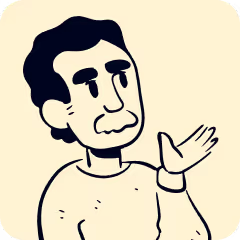
Setting Up Bank Feeds in Buildium for Automatic Transaction Import - 2025
Property managers spend countless hours manually entering bank transactions into their accounting software, creating inefficiencies that drain valuable time from core business activities. Buildium's bank feed feature automatically imports transactions from linked bank accounts, eliminating manual data entry and reducing reconciliation time by up to 80%. This automation transforms financial management workflows for property management companies of all sizes.
The setup process connects property managers' existing bank accounts directly to Buildium through secure banking partnerships. Once configured, transactions flow automatically into the system where Buildium's matching logic identifies and categorizes payments, deposits, and expenses based on established patterns and rules.
Property managers can establish automated rules for recurring transactions like rent payments, maintenance fees, and utility bills. The system also provides manual matching options for unique transactions, giving property managers complete control over their automatic bank reconciliation process while maintaining accuracy in their financial records.
Key Takeaways
- Bank feeds eliminate manual transaction entry by automatically importing data from linked bank accounts
- Buildium's smart matching logic categorizes transactions and identifies patterns for faster reconciliation
- Property managers maintain control through automated rules and manual matching options for unique transactions
Bank Feed Setup in Buildium
Setting up bank feeds requires proper bank account compatibility and login credentials. The setup process involves a guided wizard that connects your bank account to Buildium for automated transaction matching.
Buildium Compatibility with Bank Accounts
Buildium supports most major banks and financial institutions in the United States. The platform uses secure bank connections through third-party providers to access account data.
Property managers should verify their bank appears in Buildium's supported institution list before starting setup. Most national banks like Chase, Bank of America, and Wells Fargo work seamlessly with the system.
Credit unions and smaller regional banks may have limited compatibility. Some institutions require additional security steps or may not support automatic connections at all.
Compatible Account Types:
- Business checking accounts
- Savings accounts
- Money market accounts
- Trust accounts
Australian banks currently have limited support through Buildium's bank feed system. Property managers using Australian financial institutions should contact Buildium support to confirm compatibility before setup.
Required Bank Login Credentials for Buildium
Property managers need their standard online banking username and password to set up bank feeds in Buildium. The system requires the same credentials used for regular online banking access.
Multi-factor authentication adds extra security steps during setup. Banks may send verification codes via text message or email during the initial connection process.
Required Information:
- Bank username
- Bank password
- Account number
- Security question answers (if prompted)
The setup wizard guides users through each step of the authentication process. Property managers should ensure their bank login credentials are current and active before starting.
Some banks require additional permissions for third-party access. Property managers may need to enable data sharing settings within their online banking portal.
Best Practices for Bank Feed Setup in Buildium
Property managers should connect one bank account at a time to avoid confusion during setup. The automatic bank reconciliation feature works best when configured properly from the start.
Test the connection with a secondary or less active account first. This approach helps identify potential issues before connecting primary operating accounts.
Setup Recommendations:
- Use consistent naming conventions for accounts
- Verify bank account numbers match exactly
- Set up automated rules for recurring transactions
- Configure matching preferences before importing historical data
Property managers should review transaction categorization settings during initial setup. Proper categorization ensures accurate financial reporting and reduces manual entry time.
Monitor the first few days of bank feed activity closely. Early detection of matching issues prevents larger reconciliation problems later.
Automatic Transaction Import in Buildium
Buildium's automatic transaction import connects your bank accounts directly to the software and downloads transactions on scheduled intervals. The system matches imported transactions with manual entries and creates new records for unmatched items.
Linking Bank Accounts for Automatic Import in Buildium
Property managers can connect their bank accounts to Buildium through the Bank Feed feature in the accounting section. This connection enables automatic downloads of bank transactions directly into the system.
Setup Requirements:
- Bank must support Open Banking or similar API connections
- Account holder authorization through secure bank login
- Valid Buildium subscription with accounting features enabled
The linking process takes 2-3 business days to complete after initial setup. Property managers should verify their bank appears in Buildium's supported financial institutions list before starting.
Supported Account Types:
- Business checking accounts
- Business savings accounts
- Money market accounts
- Some credit card accounts
Once connected, the system downloads transactions automatically without requiring manual intervention. Property managers can link multiple accounts for different properties or business purposes.
Automated Import Schedules in Buildium
Buildium downloads bank transactions multiple times per day when accounts are connected. The system typically updates every 4-6 hours during business days and less frequently on weekends.
Import Frequency:
- Weekdays: Every 4-6 hours
- Weekends: Every 8-12 hours
- Holidays: Reduced frequency based on bank processing
Property managers cannot manually adjust these schedules. The timing depends on when banks release transaction data to third-party systems.
Transaction Processing: The system processes transactions in chronological order. New transactions appear in the Bank Transactions section within hours of being downloaded.
Recent transactions may take 24-48 hours to appear if banks delay releasing pending items. Property managers should expect some lag between actual transaction dates and import dates.
Troubleshooting Import Issues in Buildium
Common import problems include expired bank connections, changed login credentials, and account restrictions. Property managers should check connection status weekly to prevent disruptions.
Connection Problems:
- Expired Authentication: Reconnect account through Settings > Bank Accounts
- Changed Passwords: Update credentials in bank connection settings
- Account Restrictions: Contact bank to enable third-party access
Missing Transactions: Some banks delay releasing certain transaction types. Wire transfers and large deposits may require manual entry while waiting for automatic import.
Duplicate Entries: The system may create duplicates if transactions are manually entered before automatic import. Property managers should review and delete duplicate entries during bank reconciliation processes.
Error Messages: Most import errors resolve within 24 hours. Persistent connection issues require contacting Buildium support with specific error codes and bank account details.
Transaction Categories in Buildium
Buildium uses transaction categories to organize and track financial data across different property management activities. Property managers can assign categories either manually during transaction entry or through automated systems that recognize common transaction patterns.
Selecting Transaction Categories for Buildium
Property managers must choose appropriate categories when entering transactions to maintain accurate financial records. Buildium offers predefined categories that align with standard property management accounting practices.
Income Categories include rental income, late fees, pet fees, and security deposits. These categories help track different revenue streams for each property.
Expense Categories cover maintenance costs, utilities, insurance, and property taxes. Each category connects to specific general ledger accounts for proper financial reporting.
Property managers can create custom categories for unique business needs. The system allows modifications to existing categories or creation of new ones through the chart of accounts setup.
Category Selection Tips:
- Use consistent naming for similar transactions
- Match categories to tax reporting requirements
- Group related expenses under parent categories
- Review category usage monthly for accuracy
The automatic bank reconciliation feature helps match transactions with their proper categories once initial setup is complete.
Automated Categorization in Buildium
Buildium learns from previous transaction categorizations to suggest categories for new transactions. The system analyzes payee names, transaction amounts, and historical patterns to make accurate suggestions.
Machine Learning Features:
- Payee recognition based on previous entries
- Amount pattern matching for recurring transactions
- Category suggestions improve over time
- Manual corrections enhance future accuracy
Property managers can set up rules for automatic categorization of common transactions. Rules work best for recurring payments like utilities, insurance, and loan payments.
The system flags transactions that don't match established patterns for manual review. This prevents miscategorization while maintaining automation benefits.
Rule Setup Process:
- Identify recurring transaction types
- Create rules based on payee or amount
- Test rules with sample transactions
- Monitor and adjust as needed
Automated categorization reduces data entry time while maintaining financial accuracy for property management operations.
Matching Imported Transactions in Buildium
Property managers can match imported bank transactions either manually by reviewing each entry or through automated rules that connect transactions based on specific criteria. Automatic bank reconciliation offers both matching options to streamline monthly reconciliation processes.
Manual Matching in Buildium
Manual matching gives property managers complete control over transaction reconciliation. The Bank feed displays bank transactions alongside matching Buildium entries in a side-by-side format.
Property managers click the circle button between matching transactions to clear them. This process requires reviewing each transaction to verify amounts, dates, and descriptions match correctly.
Key steps for manual matching:
- Review bank transaction details
- Locate corresponding Buildium entry
- Verify transaction amounts match
- Check transaction dates align
- Click circle button to clear matched pairs
Manual matching works best for complex transactions or when automated rules fail to identify matches. Property managers maintain accuracy by personally verifying each transaction before clearing it.
Rules for Automated Matching in Buildium
Automated matching uses predefined rules to connect bank transactions with Buildium entries automatically. Property managers set up matching criteria based on transaction amounts, dates, and reference numbers.
Common matching rules include:
- Amount matching: Exact dollar amounts between bank and Buildium transactions
- Date range: Transactions within 1-3 days of each other
- Reference numbers: Check numbers or transaction IDs that match exactly
- Vendor names: Payee information that corresponds between systems
Property managers can adjust matching sensitivity to capture more or fewer automatic matches. Stricter rules reduce false matches but may miss legitimate connections. Looser rules increase automation but require more manual review of suggested matches.
The system flags questionable matches for manual review while processing clear matches automatically.
Security and Permissions in Buildium Bank Feeds
Property managers must control who can access bank feed features and protect sensitive financial data when using Buildium's automatic transaction import. User permissions determine which team members can view or modify bank connections and transactions.
User Access for Bank Feed Features in Buildium
Property managers can assign specific permissions to control bank feed access across their team. Different user roles have varying levels of access to banking features.
Admin users have full control over all bank feed settings. They can connect new bank accounts, modify existing connections, and manage all transaction imports.
Property managers typically receive permissions to view bank feeds for their assigned properties. They can process transactions but cannot modify bank connection settings.
Staff members may have limited access based on their job requirements. Common permission levels include:
- View only: Can see transactions but cannot make changes
- Edit transactions: Can categorize and modify imported transactions
- Full access: Can manage all aspects of bank feeds
Property managers should regularly review user permissions to ensure team members have appropriate access levels. Remove access immediately when staff members leave the company.
The automatic bank reconciliation feature requires specific permissions to function properly across different user roles.
Managing Sensitive Data in Buildium
Bank feed data contains sensitive financial information that requires proper protection. Property managers must understand how Buildium handles this data.
All bank connection data travels through encrypted channels. Login credentials for bank accounts are never stored in Buildium's system directly.
Data encryption protects information both in transit and at rest. Bank account numbers and transaction details receive multi-layer security protection.
Access logging tracks when users view or modify bank feed information. Property managers can review these logs to monitor data access.
Key security practices include:
- Using strong passwords for Buildium accounts
- Enabling two-factor authentication when available
- Limiting bank feed access to essential personnel only
- Regularly reviewing connected bank accounts
Buildium employs advanced Internet security technology to protect all financial data and maintain system integrity.
Property managers should disconnect unused bank connections immediately. This reduces potential security risks and keeps the system clean.
Reporting and Reconciliation in Buildium
Buildium's bank reconciliation process matches imported transactions with recorded entries to ensure accurate financial records. The platform generates detailed financial reports using imported bank data to track property performance and maintain compliance.
Bank Reconciliation Process in Buildium
Buildium's automatic bank reconciliation feature compares cleared bank transactions with recorded entries in the system. Property managers can identify discrepancies quickly and maintain accurate financial records.
The reconciliation process begins when bank feed imports new transactions. Buildium automatically suggests matches between imported transactions and existing entries.
Manual Review Steps:
- Check suggested transaction matches
- Verify amounts and dates align correctly
- Add missing transactions when prompted
- Resolve unmatched items
When Buildium cannot find automatic matches, it prompts users to manually add checks, deposits, or other bank transactions. This ensures no financial activity goes unrecorded.
Property managers should perform reconciliations monthly to catch errors early. Regular reconciliation prevents tax reporting issues and maintains financial accuracy across all managed properties.
The system flags duplicate entries, missing transactions, and bank errors automatically. This saves time compared to manual reconciliation methods.
Financial Reporting with Imported Data in Buildium
Imported bank transactions populate Buildium's financial reports automatically. Property managers gain real-time visibility into cash flow, expenses, and rental income across their portfolio.
Key Report Types:
- Income Statements: Track rental income and operating expenses
- Balance Sheets: Monitor assets, liabilities, and equity positions
- Cash Flow Reports: Analyze incoming and outgoing payments
- Property Performance: Compare financial metrics across properties
The platform categorizes imported transactions based on predefined rules. Property managers can customize categories to match their specific reporting needs.
Reports update immediately as new transactions import through bank feeds. This eliminates delays in financial reporting and supports faster decision-making.
Property managers can generate reports for individual properties or consolidated portfolios. Export options include PDF and Excel formats for sharing with property owners or accountants.
Buildium maintains audit trails showing when transactions were imported and reconciled. This documentation supports compliance requirements and simplifies year-end accounting processes.
Support Resources for Buildium Bank Feeds
Property managers can access help directly within the Buildium platform and reach out to the support team when bank feed connections need troubleshooting. The software includes built-in guidance and professional support channels for resolving connection issues.
In-App Help for Bank Feeds in Buildium
Buildium provides step-by-step guidance within the platform when property managers set up bank connections. The software displays details about what to expect during the setup process before connecting accounts.
Property managers can access the comprehensive Buildium Academy training program. This self-guided online training covers topics from basic setup to advanced workflows.
The platform includes help documentation that explains how to:
- Connect to banking partners
- Set up existing connections for multiple accounts
- Navigate the bank feed setup process
- Understand connection requirements
Key help features include:
- Pop-up guidance during setup
- Connection status indicators
- Step-by-step instructions
- Banking partner search functionality
Contacting Buildium Support for Bank Feed Issues
Property managers can reach Buildium's support team through multiple channels when bank feed connections fail or need troubleshooting. The company provides award-winning support through their Support & Help Menu.
Support options include:
- Live chat - Direct messaging with support agents
- Phone support - Speak with technical specialists
- Email tickets - Submit detailed problem descriptions
- Help documentation - Access written guides and FAQs
The support team handles specific bank feed issues such as:
- Failed connection attempts
- Missing transaction imports
- Banking partner compatibility problems
- Account verification errors
Property managers should prepare their bank account details and error messages before contacting support. This helps technical specialists diagnose connection problems faster.
Frequently Asked Questions
Property managers often need clarification on connecting bank accounts to Buildium and resolving common sync issues. The setup process involves specific steps for account linking and requires attention to compatibility and troubleshooting procedures.
How can I connect my bank account to Buildium for automatic transaction downloads?
Property managers can connect their bank accounts through Buildium's bank feed setup wizard. The wizard helps locate the specific bank and links the real-world account to the Buildium system.
Users need to provide their online banking credentials during the setup process. The system establishes a secure connection that allows automatic transaction downloads.
Once connected, transactions flow directly from the bank into Buildium without manual intervention. The connection remains active until the user disconnects it or banking credentials change.
What steps are involved in setting up auto-sync for financial transactions in Buildium?
The setup process begins with accessing the bank feed feature in Buildium's banking section. Property managers select their bank from the available list of financial institutions.
Next, they enter their online banking login credentials to establish the connection. The system verifies the account information and confirms the link.
After successful connection, users configure automatic matching settings for transaction categorization. The system then begins downloading and matching transactions automatically.
Are there specific banks that are compatible with Buildium's bank feed feature?
Buildium supports connections with most major banks and credit unions in the United States. The platform uses third-party banking aggregation services to maintain these connections.
Some smaller regional banks or credit unions may not be available through the automated system. Property managers should check the bank selection list during setup to confirm compatibility.
Banks that frequently update their security protocols may experience occasional connection interruptions. These issues typically resolve through re-authentication of banking credentials.
How do I ensure that bank transactions are importing correctly into Buildium?
Property managers should regularly review the transaction matching suggestions in Buildium's reconciliation interface. The system provides recommendations for pairing imported transactions with existing records.
Users need to verify that transaction amounts, dates, and descriptions match between the bank feed and Buildium entries. Discrepancies require manual review and correction.
The platform allows users to create rules for automatic transaction categorization. These rules improve accuracy over time as the system learns common transaction patterns.
What troubleshooting steps should I take if my bank feed isn't updating in Buildium?
Connection issues often stem from expired banking credentials or security updates at the financial institution. Property managers should first attempt to relink their bank account through the banking settings.
If relinking fails, users should verify their online banking credentials work directly with the bank's website. Password changes or security questions may require updates in Buildium.
Some banks implement temporary security holds that block third-party access. Property managers may need to contact their bank to authorize the connection.
Can I backdate transactions when setting up a new bank feed in Buildium?
New bank feed connections typically import transactions from the past 90 days automatically. This timeframe varies depending on the specific financial institution's policies.
Property managers who need earlier transaction data must disconnect the bank feed temporarily. They can then import bank statements from previous periods before reconnecting the automated feed.
The manual import process requires CSV or OFX files from the bank's transaction history. Users should complete historical imports before reestablishing the live bank feed connection.

Services Tailored for the best Property Managers.
Whether it's rental property management, bookkeeping support, training, bank reconciliations, or emergencies - we're here to help.
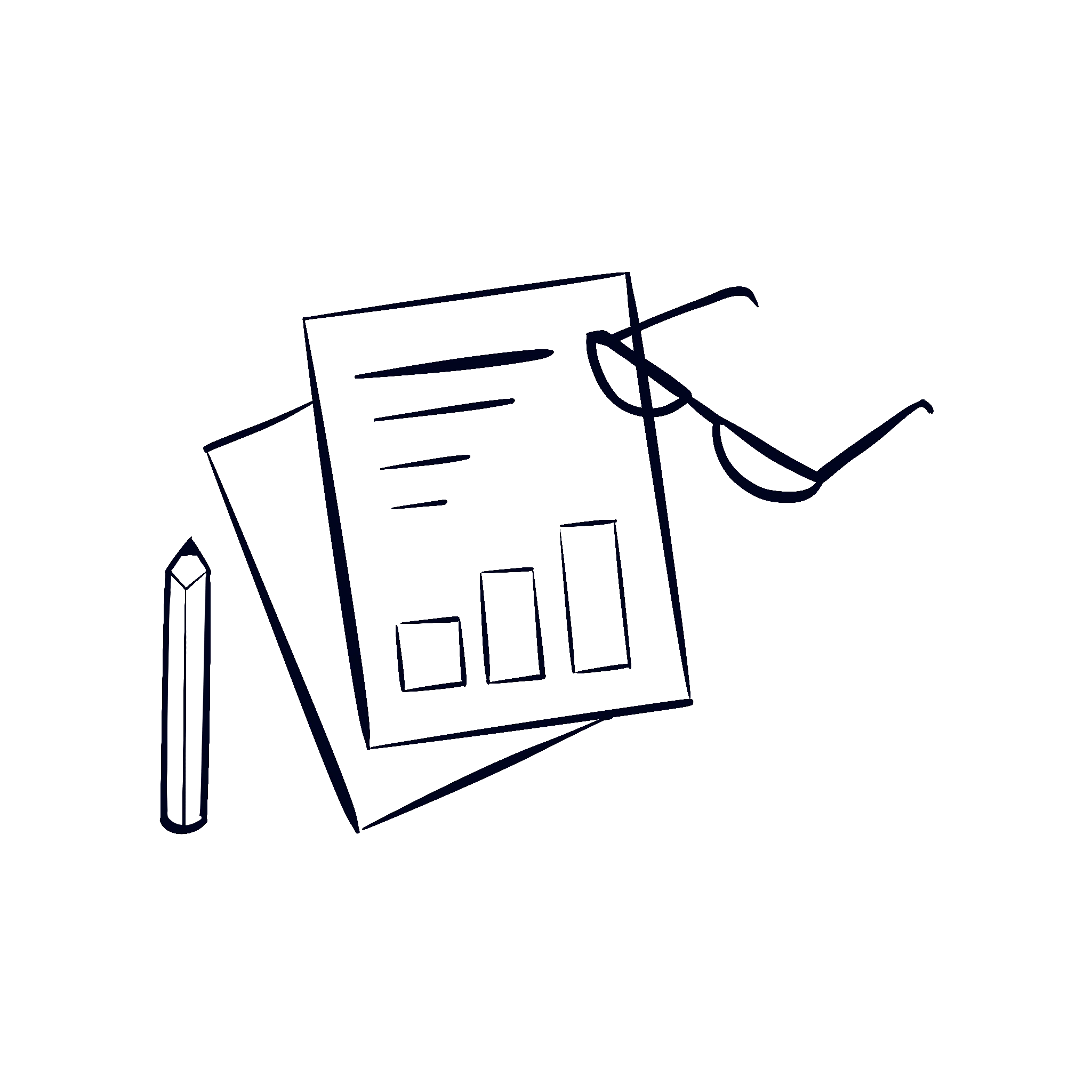
Financial & Books Cleanup
Get your books and financials cleaned up to be 100% audit proof.
Trust Bookkeeping
We keep your trust books clean, tidy, and up to date.
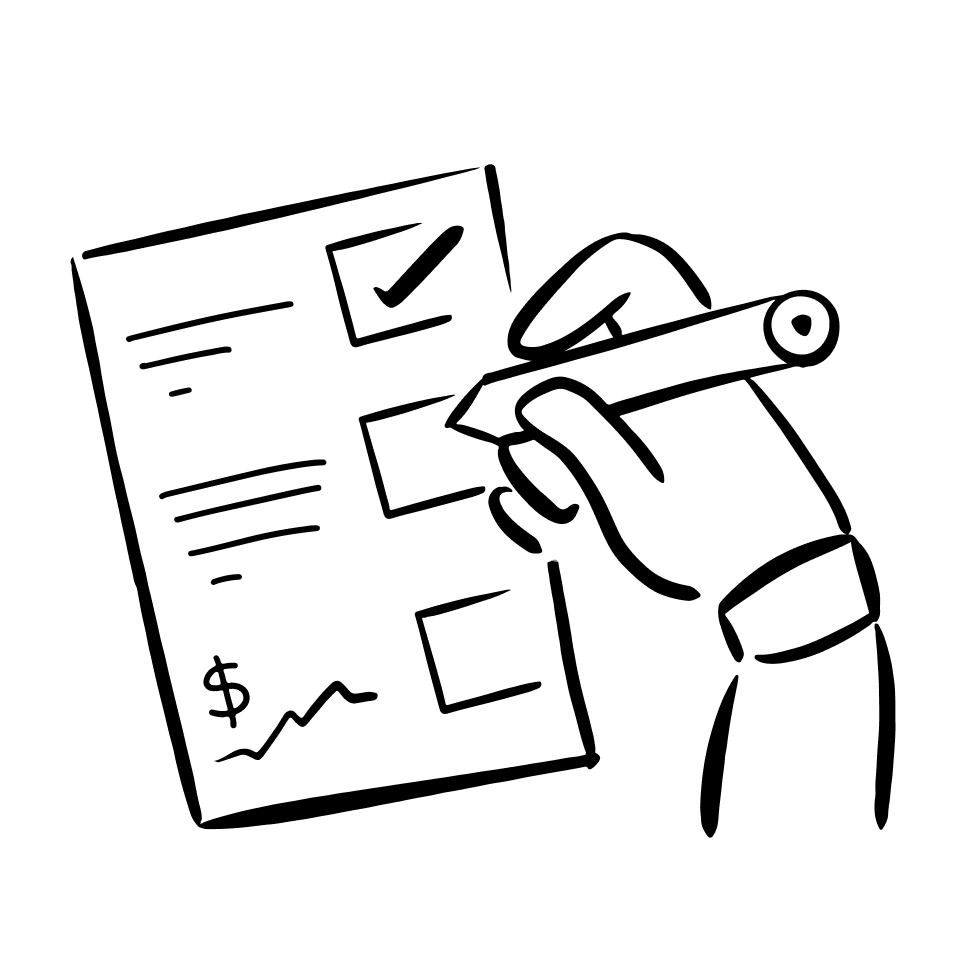
Corporate Bookkeeping
Don't worry, we also keep your corporate books clean as well!
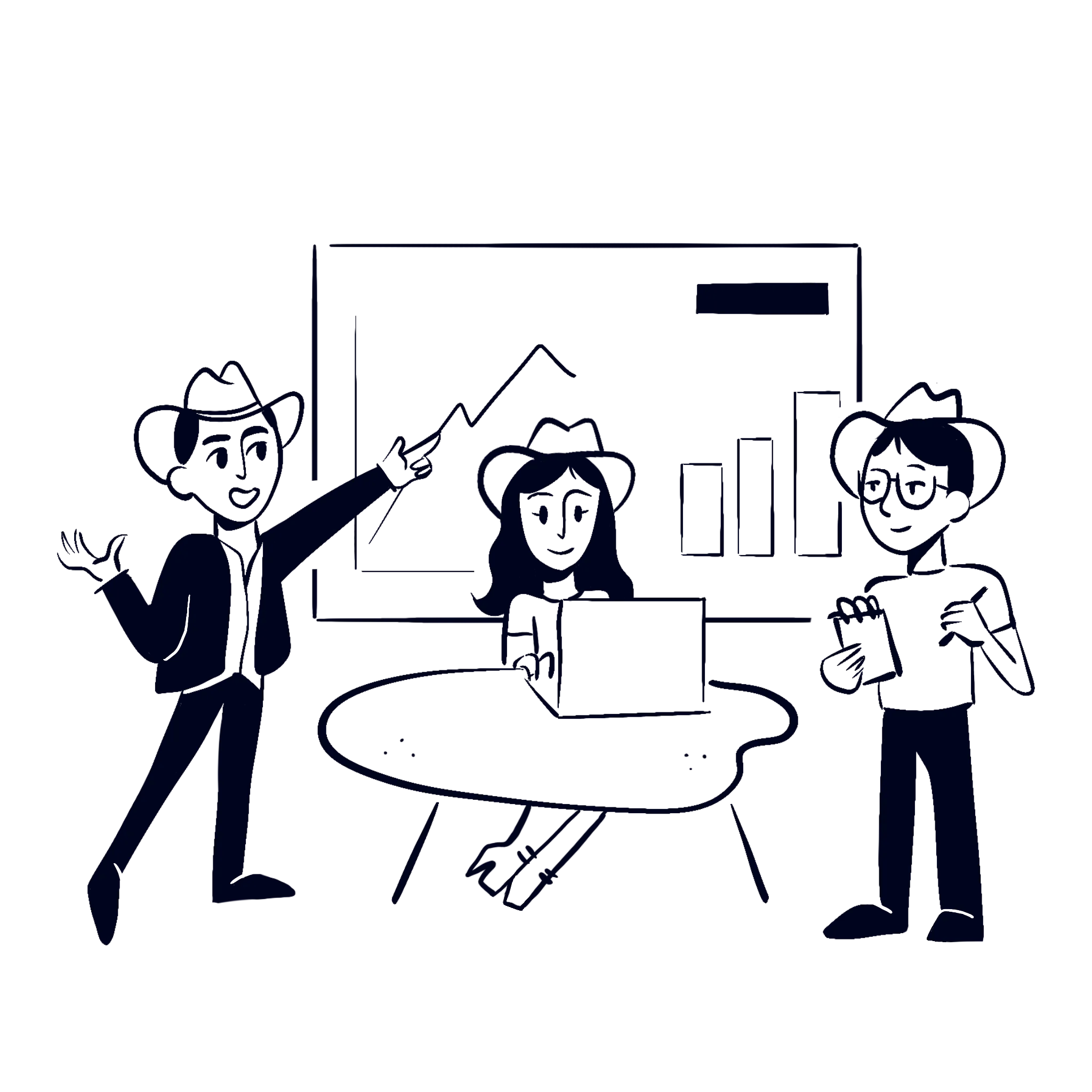
And so much more...
We provide a large array of services to help power the best PMs out there.


