How to Fix Bank-Reconciliation Discrepancies in Buildium - 2025
How to Fix Bank-Reconciliation Discrepancies in Buildium - 2025

Bank reconciliation discrepancies in Buildium can throw off your property management finances and create headaches during month-end closing. These mismatches between your Buildium records and actual bank statements often stem from timing differences, duplicate entries, or missing transactions that need immediate attention.
Property managers can resolve most bank reconciliation issues by systematically checking for common errors like unmatched deposits, incorrect transaction dates, and duplicate entries before moving to more complex troubleshooting steps. The key lies in understanding where discrepancies typically occur and having a clear process to address them quickly.
This guide walks property managers through identifying problem areas, correcting transaction errors, and implementing preventive measures to keep your bank reconciliation in Buildium accurate and up-to-date. You'll learn practical techniques for matching bank statements, fixing common errors, and maintaining clean financial records that support reliable reporting.
Key Takeaways
- Most bank reconciliation errors come from timing differences, duplicate transactions, or missing entries that require systematic identification
- Property managers should check opening balances, match transactions in sections, and verify dates to resolve discrepancies efficiently
- Regular reconciliation practices and proper documentation prevent future issues and maintain accurate financial reporting
Common Causes Of Bank-Reconciliation Discrepancies In Buildium
Property managers face several recurring issues when reconciling bank accounts in Buildium. These problems stem from timing differences and data entry mistakes.
Timing Differences create the most frequent discrepancies. Deposits in transit appear in Buildium but haven't cleared the bank yet. Outstanding checks show as processed in the system but remain uncashed by vendors or tenants.
Data Entry Errors happen when property managers input transactions incorrectly. Double entries create discrepancies equal to the transaction amount. Missing transactions also produce equal discrepancies in the opposite direction.
Bank Fees often go unnoticed until reconciliation. Monthly maintenance fees, overdraft charges, and wire transfer costs appear on bank statements but aren't recorded in Buildium beforehand.
Unauthorized Withdrawals require immediate attention. These include fraudulent charges, automatic payments that weren't authorized, or tenant chargebacks that weren't properly documented.
Bank Errors occur less frequently but still impact reconciliation. Banks may process deposits incorrectly or apply fees to wrong accounts. Common bank reconciliation problems require systematic identification and resolution.
Error Type Impact Detection Method
Timing Issues Temporary variance Monthly reconciliation
Data Entry Permanent until fixed Transaction review
Bank Fees Small ongoing variance Statement comparison
Unauthorized Immediate loss Daily monitoring
Property managers should review these areas systematically during each reconciliation cycle to maintain accurate financial records.
Identifying Discrepancies In Buildium Bank-Reconciliation
Property managers must check their Buildium records against bank statements to find errors that affect financial accuracy. The most common issues include missing transactions, duplicate entries, and deposits that don't match between systems.
Reviewing Transaction Records In Buildium
Property managers should start by comparing each transaction in Buildium against their bank statement line by line. This process reveals missing transactions that can throw off monthly reconciliations.
Open the bank reconciliation screen in Buildium and look for transactions that appear in your bank statement but not in your software. These gaps often happen when rent payments or maintenance expenses get recorded in one system but not the other.
Check the transaction dates carefully. Sometimes payments get recorded on different dates between Buildium and your bank, which creates timing differences.
Look for transactions with incorrect amounts. A $500 rent payment might show as $50 in Buildium due to data entry mistakes. These errors are easy to spot when you compare amounts side by side.
Focus on recurring transactions like monthly rent or utility payments. When these common causes of discrepancies in bank reconciliation appear, they often signal systematic problems with your data entry process.
Spotting Duplicate Bank Entries In Buildium
Duplicate transactions happen when the same payment gets entered twice in Buildium. This creates an imbalance that makes reconciliation impossible until fixed.
Search for transactions with identical amounts on the same date. A tenant might pay $1,200 rent, and this amount could appear twice in your Buildium records if entered manually and also imported automatically.
Check for duplicate vendor payments. Maintenance bills or contractor payments sometimes get entered multiple times, especially when property managers receive both paper and electronic invoices.
Review automatic bank feeds carefully. When Buildium imports transactions automatically, manual entries for the same transactions create duplicates. Turn off manual entry for accounts that use automatic importing.
Look for partial duplicate entries. Sometimes a $1,000 payment gets split into two $500 entries accidentally, creating the appearance of extra transactions.
Unmatched Deposits In Buildium
Deposits that don't match between Buildium and bank statements require immediate attention. These discrepancies often involve tenant rent payments or security deposits.
Check if deposits got recorded to wrong tenant accounts. A $800 rent payment might be credited to Tenant A instead of Tenant B, causing both accounts to show incorrect balances.
Look for deposits that were recorded but never actually received by the bank. This happens when checks bounce or electronic payments fail after being entered in Buildium.
Review bank deposits that combine multiple payments. Your bank might show one $2,400 deposit while Buildium shows three separate $800 payments. These need to be grouped together for reconciling a bank or credit card account manually.
Verify deposit dates match between systems. A deposit made on the 30th might not clear the bank until the 1st of the next month, creating a timing difference that affects reconciliation.
Fixing Transaction Errors In Buildium Bank-Reconciliation
Data entry mistakes and amount mismatches cause most reconciliation problems in Buildium. Property managers can fix these errors by correcting transaction details and verifying amounts against bank statements.
Correcting Data Entry Mistakes In Buildium
Property managers often encounter typing errors, duplicate entries, and missing transactions during reconciliation. These mistakes create discrepancies between Buildium records and actual bank statements.
Common data entry errors include:
- Wrong transaction dates
- Incorrect check numbers
- Missing rental payments
- Duplicate maintenance charges
To fix these errors, navigate to Accounting > Banking in Buildium. Click on the affected bank account and locate the incorrect transaction.
Edit the transaction by clicking the pencil icon. Update the wrong information with the correct details from your bank statement. Save the changes and mark the transaction as reconciled.
For duplicate transactions, delete the extra entry by selecting it and clicking the trash icon. Always verify the correct transaction remains in the system.
Missing transactions require manual entry. Click Add Transaction and input all required details including date, amount, and description. This ensures bank reconciliation accuracy in your records.
Resolving Amount Mismatches In Buildium
Amount discrepancies occur when transaction values in Buildium don't match bank statement amounts. Property managers must identify and correct these mismatches quickly.
Steps to resolve amount mismatches:
- Compare transactions - Review each line item against your bank statement
- Check calculation errors - Verify rent payments and expense amounts
- Look for partial payments - Ensure split transactions are recorded correctly
- Verify bank fees - Add missing service charges or interest
When amounts don't match, click on the transaction in Buildium and select Edit. Update the amount field with the correct value from your bank statement.
For complex transactions like partial rent payments, split the entry into multiple lines. This shows exactly how tenants paid their rent across different dates.
Bank fees often cause mismatches because they appear on statements but not in Buildium. Add these fees manually by creating new expense transactions with the correct amounts and dates.
Property managers should also check for common reconciliation problems that affect transaction amounts regularly.
Bank Statement Matching In Buildium
Buildium's bank reconciliation process requires matching transactions from your bank statements to entries in the software. Property managers must address timing differences between when transactions are recorded in Buildium versus when they appear on bank statements.
Reconciling Monthly Statements In Buildium
Property managers access bank reconciliation by navigating to Accounting > Banking and selecting the specific bank account. The bank reconciliation process in Buildium displays transactions side-by-side with bank statement entries.
The reconciliation screen shows three main sections:
- Deposits and credits from the bank statement
- Checks and debits from the bank statement
- Uncleared transactions from Buildium
Property managers should start with the statement's beginning balance and work through each transaction. When a bank transaction matches a Buildium entry, click the circle button between the two transactions to clear it.
Common matching issues include:
- Duplicate transactions showing in both systems
- Missing transactions in either Buildium or the bank statement
- Amount discrepancies between matching transactions
The Bank Feed feature shows matching Buildium entries alongside bank transactions. Property managers can quickly identify bank reconciliation discrepancies by comparing transaction amounts and dates.
Addressing Timing Differences In Buildium
Timing differences occur when transactions are recorded in Buildium on different dates than they appear on bank statements. These differences are normal but require careful attention during reconciliation.
Outstanding checks represent the most common timing difference. Property managers may write checks and record them in Buildium, but banks process them days or weeks later. These checks appear as uncleared transactions until they hit the bank statement.
Deposits in transit create similar timing issues. Rent payments recorded in Buildium may not appear on bank statements until the next business day. Weekend and holiday deposits often cause timing differences.
Electronic transfers can process on different dates depending on processing times. ACH payments may clear one to three business days after initiation. Wire transfers typically clear same-day but may show different dates in Buildium versus bank records.
Property managers should track timing differences by:
- Noting outstanding items from previous reconciliations
- Reviewing deposit dates versus bank processing dates
- Monitoring electronic payment processing times
Bank holidays and weekends affect timing differences significantly. Transactions initiated on Fridays may not appear on bank statements until Tuesday.
Best Practices For Bank-Reconciliation Accuracy In Buildium
Property managers can prevent most reconciliation errors by establishing consistent timing and implementing proper oversight measures. These two core practices reduce discrepancies and maintain accurate financial records.
Regular Reconciliation Schedule In Buildium
Property managers should complete bank reconciliations monthly to catch errors early. Waiting longer makes it harder to identify and fix problems.
Monthly Reconciliation Benefits:
- Faster error detection
- Easier transaction matching
- Reduced time per reconciliation
- Better cash flow tracking
Set a specific date each month for reconciliation work. The 5th or 10th of each month works well for most property managers.
Performing reconciliations on a monthly basis helps detect discrepancies before they compound. Large property portfolios may need weekly reconciliations for high-volume accounts.
Create a checklist to follow each month. Include steps like downloading bank statements, reviewing uncleared transactions, and checking for duplicate entries.
Track reconciliation completion dates in a spreadsheet. This helps maintain consistency and identifies any missed months.
Internal Controls For Buildium Bank-Reconciliation
Property managers need separation of duties to prevent errors and fraud. The person entering transactions should not be the same person performing reconciliations.
Key Control Measures:
- Different staff for data entry and reconciliation
- Manager review of completed reconciliations
- Documentation of all adjustments
- Monthly reconciliation sign-off process
Require written explanations for all reconciling items over $50. This creates accountability and helps identify recurring issues.
Common reconciliation issues often stem from poor internal controls. Store all reconciliation documents in Buildium's file storage system for easy access during audits.
Managers should review reconciliations within 48 hours of completion. Look for unusual adjustments, large reconciling items, or missing supporting documentation.
Create a reconciliation approval workflow in Buildium. This ensures proper review before marking reconciliations as complete.
Reporting And Documentation In Buildium Bank-Reconciliation
Buildium creates automated reports that document each reconciliation step and maintains permanent records of all banking activities. Property managers can access detailed reconciliation summaries and store historical financial records for compliance purposes.
Generating Reports In Buildium
Buildium automatically produces standard bank reconciliation reports that summarize all reconciliation activities. These reports include transaction details, cleared items, and outstanding balances.
The system generates reports that show uncleared transactions and connect the reconciled bank statement ending balance to the book balance in Buildium. Property managers can access these reports immediately after completing each reconciliation.
Key report features include:
- Transaction summaries with dates and amounts
- Outstanding check listings
- Deposit verification records
- Balance calculations and adjustments
Reports display in a clear format that auditors and accountants can easily review. The system timestamps each report and links it to the specific reconciliation period.
Property managers can print or export these reports for external sharing. The reports contain all necessary financial records to verify account accuracy and support business operations.
Archiving Reconciliation Records In Buildium
Buildium stores all reconciliation records permanently within the system for future reference. Property managers can access previous bank reconciliations through the banking section at any time.
The system maintains complete transaction histories with original dates and modification logs. Each reconciliation creates a permanent record that includes all supporting documentation and calculations.
Archived records contain:
- Original transaction data
- Reconciliation adjustments
- User activity logs
- Supporting documentation
These records remain accessible even after account changes or system updates. Property managers can retrieve historical reconciliations for audit purposes or financial analysis.
The archiving system organizes records by date and account type for quick retrieval. This organization helps property managers locate specific reconciliation periods when preparing annual reports or responding to compliance requests.
Support Resources For Buildium Bank-Reconciliation Issues
Property managers can access dedicated support channels and comprehensive documentation when bank reconciliation problems arise. Buildium's customer care team provides direct assistance for complex discrepancies that require expert intervention.
Contacting Buildium Support
The fastest way to resolve persistent reconciliation issues is through Buildium's support system. Property managers should contact support when automated reconciliation fails repeatedly or when discrepancies exceed normal variances.
Before contacting support, prepare these details:
- Bank account information
- Reconciliation period dates
- Specific error messages
- Screenshots of discrepancies
Support agents can identify system-level issues that cause reconciliation failures. They also provide account-specific solutions for banking integration problems.
Response times vary by support tier:
- Basic Plan: 24-48 hours
- Premium Plan: 12-24 hours
- Enterprise Plan: 4-8 hours
Submit support tickets through the in-app help system for fastest processing. Email support takes longer but works for non-urgent issues.
Buildium Community And Help Center
The Help Center contains step-by-step guides for common reconciliation scenarios. Property managers can find solutions without waiting for support responses.
Key resources include:
- Troubleshooting bank reconciliations guides
- Video tutorials for complex procedures
- Community forums with peer solutions
The search function helps locate specific error codes quickly. Most reconciliation issues have documented solutions with screenshots.
Community forums connect property managers facing similar challenges. Experienced users often share workarounds for uncommon reconciliation problems.
Access the Help Center through:
- Direct web browser navigation
- In-app help button
- Support ticket system links
Frequently Asked Questions
Property managers often encounter specific challenges when reconciling bank statements in Buildium that require targeted solutions. These common issues range from manual reconciliation steps to correcting reconciled transactions and adjusting opening balances.
What are the steps to manually reconcile bank statements in Buildium?
Property managers should start by accessing the banking section in Buildium and selecting the appropriate bank account. They need to enter the statement ending date and ending balance from their bank statement.
The next step involves matching transactions between the bank statement and Buildium records. Property managers should check off each transaction that appears on both the bank statement and in Buildium.
For transactions that appear on the bank statement but not in Buildium, property managers must add them manually. This includes bank fees, interest payments, or automatic transfers that weren't previously recorded.
Once all transactions are matched or added, the reconciliation should balance. If it doesn't balance, property managers need to review for bank reconciliation discrepancies before finalizing.
How can I troubleshoot discrepancies during bank reconciliation in Buildium?
Property managers should first verify that the opening balance in Buildium matches the previous month's ending balance. An incorrect opening balance will cause the entire reconciliation to be off.
The next step involves comparing total deposits and total withdrawals separately. This approach makes it easier to identify whether the discrepancy is in income or expenses.
Property managers should look for duplicate transactions that may have been entered twice in Buildium. They should also check for missing transactions that appear on the bank statement but not in the software.
Timing differences can also cause discrepancies when transactions are recorded in different periods. Property managers need to ensure transactions are recorded in the correct month based on when they cleared the bank.
Where can I find the audit log to review changes that may affect a bank reconciliation?
Property managers can access the audit log through the Reports section in Buildium. The audit log shows all changes made to transactions, including edits, deletions, and additions.
The audit log displays the date of the change, the user who made the change, and the specific details of what was modified. This information helps property managers track down why a previously reconciled account no longer balances.
Property managers should filter the audit log by date range to focus on changes made after the last successful reconciliation. They can also filter by transaction type to narrow down potential issues.
What should I do if my reconciled transaction is incorrect on Buildium?
Property managers should avoid editing or deleting transactions that have already been reconciled. Making changes to reconciled transactions can disrupt previous reconciliations and create additional discrepancies.
Instead, property managers should create a new transaction to correct the error. If the original transaction was for the wrong amount, they should add an adjustment transaction for the difference.
For transactions that were categorized incorrectly, property managers can create a journal entry to move the amount to the correct category. This approach maintains the integrity of the bank reconciliation while fixing the accounting error.
The troubleshooting bank reconciliations guide provides additional steps for handling reconciled transaction corrections.
How do I adjust the opening balance for a bank reconciliation in Buildium if it is wrong?
Property managers must first identify why the opening balance is incorrect. They should compare the opening balance in Buildium to the ending balance from the previous month's reconciliation.
If the opening balance is wrong due to a data entry error, property managers should create an adjustment transaction. This transaction should be dated before the reconciliation period and categorized appropriately.
For opening balance discrepancies caused by unrecorded transactions from previous periods, property managers need to add those missing transactions. They should enter these transactions with the correct dates and amounts.
Property managers should not manually change the opening balance without creating supporting transactions. All balance adjustments must have proper documentation and transaction records.
Can you guide me through the process of entering manual transactions for reconciliation in Buildium?
Property managers should click on the "Add Transaction" button during the reconciliation process. They need to select the correct transaction type, such as deposit, withdrawal, or bank fee.
The transaction entry requires the date the transaction cleared the bank, not the date it was initiated. Property managers should use the date shown on the bank statement for accuracy.
Property managers must enter the exact amount from the bank statement and select the appropriate category. Common manual entries include bank fees, interest earned, or automatic payments not previously recorded.
After entering the transaction details, property managers should save the transaction and mark it as reconciled. The new transaction will now appear in the reconciliation list and can be checked off to balance the account.
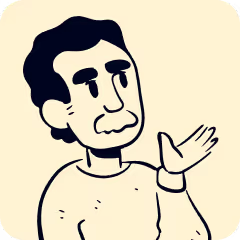
How to Fix Bank-Reconciliation Discrepancies in Buildium - 2025
Bank reconciliation discrepancies in Buildium can throw off your property management finances and create headaches during month-end closing. These mismatches between your Buildium records and actual bank statements often stem from timing differences, duplicate entries, or missing transactions that need immediate attention.
Property managers can resolve most bank reconciliation issues by systematically checking for common errors like unmatched deposits, incorrect transaction dates, and duplicate entries before moving to more complex troubleshooting steps. The key lies in understanding where discrepancies typically occur and having a clear process to address them quickly.
This guide walks property managers through identifying problem areas, correcting transaction errors, and implementing preventive measures to keep your bank reconciliation in Buildium accurate and up-to-date. You'll learn practical techniques for matching bank statements, fixing common errors, and maintaining clean financial records that support reliable reporting.
Key Takeaways
- Most bank reconciliation errors come from timing differences, duplicate transactions, or missing entries that require systematic identification
- Property managers should check opening balances, match transactions in sections, and verify dates to resolve discrepancies efficiently
- Regular reconciliation practices and proper documentation prevent future issues and maintain accurate financial reporting
Common Causes Of Bank-Reconciliation Discrepancies In Buildium
Property managers face several recurring issues when reconciling bank accounts in Buildium. These problems stem from timing differences and data entry mistakes.
Timing Differences create the most frequent discrepancies. Deposits in transit appear in Buildium but haven't cleared the bank yet. Outstanding checks show as processed in the system but remain uncashed by vendors or tenants.
Data Entry Errors happen when property managers input transactions incorrectly. Double entries create discrepancies equal to the transaction amount. Missing transactions also produce equal discrepancies in the opposite direction.
Bank Fees often go unnoticed until reconciliation. Monthly maintenance fees, overdraft charges, and wire transfer costs appear on bank statements but aren't recorded in Buildium beforehand.
Unauthorized Withdrawals require immediate attention. These include fraudulent charges, automatic payments that weren't authorized, or tenant chargebacks that weren't properly documented.
Bank Errors occur less frequently but still impact reconciliation. Banks may process deposits incorrectly or apply fees to wrong accounts. Common bank reconciliation problems require systematic identification and resolution.
Error Type Impact Detection Method
Timing Issues Temporary variance Monthly reconciliation
Data Entry Permanent until fixed Transaction review
Bank Fees Small ongoing variance Statement comparison
Unauthorized Immediate loss Daily monitoring
Property managers should review these areas systematically during each reconciliation cycle to maintain accurate financial records.
Identifying Discrepancies In Buildium Bank-Reconciliation
Property managers must check their Buildium records against bank statements to find errors that affect financial accuracy. The most common issues include missing transactions, duplicate entries, and deposits that don't match between systems.
Reviewing Transaction Records In Buildium
Property managers should start by comparing each transaction in Buildium against their bank statement line by line. This process reveals missing transactions that can throw off monthly reconciliations.
Open the bank reconciliation screen in Buildium and look for transactions that appear in your bank statement but not in your software. These gaps often happen when rent payments or maintenance expenses get recorded in one system but not the other.
Check the transaction dates carefully. Sometimes payments get recorded on different dates between Buildium and your bank, which creates timing differences.
Look for transactions with incorrect amounts. A $500 rent payment might show as $50 in Buildium due to data entry mistakes. These errors are easy to spot when you compare amounts side by side.
Focus on recurring transactions like monthly rent or utility payments. When these common causes of discrepancies in bank reconciliation appear, they often signal systematic problems with your data entry process.
Spotting Duplicate Bank Entries In Buildium
Duplicate transactions happen when the same payment gets entered twice in Buildium. This creates an imbalance that makes reconciliation impossible until fixed.
Search for transactions with identical amounts on the same date. A tenant might pay $1,200 rent, and this amount could appear twice in your Buildium records if entered manually and also imported automatically.
Check for duplicate vendor payments. Maintenance bills or contractor payments sometimes get entered multiple times, especially when property managers receive both paper and electronic invoices.
Review automatic bank feeds carefully. When Buildium imports transactions automatically, manual entries for the same transactions create duplicates. Turn off manual entry for accounts that use automatic importing.
Look for partial duplicate entries. Sometimes a $1,000 payment gets split into two $500 entries accidentally, creating the appearance of extra transactions.
Unmatched Deposits In Buildium
Deposits that don't match between Buildium and bank statements require immediate attention. These discrepancies often involve tenant rent payments or security deposits.
Check if deposits got recorded to wrong tenant accounts. A $800 rent payment might be credited to Tenant A instead of Tenant B, causing both accounts to show incorrect balances.
Look for deposits that were recorded but never actually received by the bank. This happens when checks bounce or electronic payments fail after being entered in Buildium.
Review bank deposits that combine multiple payments. Your bank might show one $2,400 deposit while Buildium shows three separate $800 payments. These need to be grouped together for reconciling a bank or credit card account manually.
Verify deposit dates match between systems. A deposit made on the 30th might not clear the bank until the 1st of the next month, creating a timing difference that affects reconciliation.
Fixing Transaction Errors In Buildium Bank-Reconciliation
Data entry mistakes and amount mismatches cause most reconciliation problems in Buildium. Property managers can fix these errors by correcting transaction details and verifying amounts against bank statements.
Correcting Data Entry Mistakes In Buildium
Property managers often encounter typing errors, duplicate entries, and missing transactions during reconciliation. These mistakes create discrepancies between Buildium records and actual bank statements.
Common data entry errors include:
- Wrong transaction dates
- Incorrect check numbers
- Missing rental payments
- Duplicate maintenance charges
To fix these errors, navigate to Accounting > Banking in Buildium. Click on the affected bank account and locate the incorrect transaction.
Edit the transaction by clicking the pencil icon. Update the wrong information with the correct details from your bank statement. Save the changes and mark the transaction as reconciled.
For duplicate transactions, delete the extra entry by selecting it and clicking the trash icon. Always verify the correct transaction remains in the system.
Missing transactions require manual entry. Click Add Transaction and input all required details including date, amount, and description. This ensures bank reconciliation accuracy in your records.
Resolving Amount Mismatches In Buildium
Amount discrepancies occur when transaction values in Buildium don't match bank statement amounts. Property managers must identify and correct these mismatches quickly.
Steps to resolve amount mismatches:
- Compare transactions - Review each line item against your bank statement
- Check calculation errors - Verify rent payments and expense amounts
- Look for partial payments - Ensure split transactions are recorded correctly
- Verify bank fees - Add missing service charges or interest
When amounts don't match, click on the transaction in Buildium and select Edit. Update the amount field with the correct value from your bank statement.
For complex transactions like partial rent payments, split the entry into multiple lines. This shows exactly how tenants paid their rent across different dates.
Bank fees often cause mismatches because they appear on statements but not in Buildium. Add these fees manually by creating new expense transactions with the correct amounts and dates.
Property managers should also check for common reconciliation problems that affect transaction amounts regularly.
Bank Statement Matching In Buildium
Buildium's bank reconciliation process requires matching transactions from your bank statements to entries in the software. Property managers must address timing differences between when transactions are recorded in Buildium versus when they appear on bank statements.
Reconciling Monthly Statements In Buildium
Property managers access bank reconciliation by navigating to Accounting > Banking and selecting the specific bank account. The bank reconciliation process in Buildium displays transactions side-by-side with bank statement entries.
The reconciliation screen shows three main sections:
- Deposits and credits from the bank statement
- Checks and debits from the bank statement
- Uncleared transactions from Buildium
Property managers should start with the statement's beginning balance and work through each transaction. When a bank transaction matches a Buildium entry, click the circle button between the two transactions to clear it.
Common matching issues include:
- Duplicate transactions showing in both systems
- Missing transactions in either Buildium or the bank statement
- Amount discrepancies between matching transactions
The Bank Feed feature shows matching Buildium entries alongside bank transactions. Property managers can quickly identify bank reconciliation discrepancies by comparing transaction amounts and dates.
Addressing Timing Differences In Buildium
Timing differences occur when transactions are recorded in Buildium on different dates than they appear on bank statements. These differences are normal but require careful attention during reconciliation.
Outstanding checks represent the most common timing difference. Property managers may write checks and record them in Buildium, but banks process them days or weeks later. These checks appear as uncleared transactions until they hit the bank statement.
Deposits in transit create similar timing issues. Rent payments recorded in Buildium may not appear on bank statements until the next business day. Weekend and holiday deposits often cause timing differences.
Electronic transfers can process on different dates depending on processing times. ACH payments may clear one to three business days after initiation. Wire transfers typically clear same-day but may show different dates in Buildium versus bank records.
Property managers should track timing differences by:
- Noting outstanding items from previous reconciliations
- Reviewing deposit dates versus bank processing dates
- Monitoring electronic payment processing times
Bank holidays and weekends affect timing differences significantly. Transactions initiated on Fridays may not appear on bank statements until Tuesday.
Best Practices For Bank-Reconciliation Accuracy In Buildium
Property managers can prevent most reconciliation errors by establishing consistent timing and implementing proper oversight measures. These two core practices reduce discrepancies and maintain accurate financial records.
Regular Reconciliation Schedule In Buildium
Property managers should complete bank reconciliations monthly to catch errors early. Waiting longer makes it harder to identify and fix problems.
Monthly Reconciliation Benefits:
- Faster error detection
- Easier transaction matching
- Reduced time per reconciliation
- Better cash flow tracking
Set a specific date each month for reconciliation work. The 5th or 10th of each month works well for most property managers.
Performing reconciliations on a monthly basis helps detect discrepancies before they compound. Large property portfolios may need weekly reconciliations for high-volume accounts.
Create a checklist to follow each month. Include steps like downloading bank statements, reviewing uncleared transactions, and checking for duplicate entries.
Track reconciliation completion dates in a spreadsheet. This helps maintain consistency and identifies any missed months.
Internal Controls For Buildium Bank-Reconciliation
Property managers need separation of duties to prevent errors and fraud. The person entering transactions should not be the same person performing reconciliations.
Key Control Measures:
- Different staff for data entry and reconciliation
- Manager review of completed reconciliations
- Documentation of all adjustments
- Monthly reconciliation sign-off process
Require written explanations for all reconciling items over $50. This creates accountability and helps identify recurring issues.
Common reconciliation issues often stem from poor internal controls. Store all reconciliation documents in Buildium's file storage system for easy access during audits.
Managers should review reconciliations within 48 hours of completion. Look for unusual adjustments, large reconciling items, or missing supporting documentation.
Create a reconciliation approval workflow in Buildium. This ensures proper review before marking reconciliations as complete.
Reporting And Documentation In Buildium Bank-Reconciliation
Buildium creates automated reports that document each reconciliation step and maintains permanent records of all banking activities. Property managers can access detailed reconciliation summaries and store historical financial records for compliance purposes.
Generating Reports In Buildium
Buildium automatically produces standard bank reconciliation reports that summarize all reconciliation activities. These reports include transaction details, cleared items, and outstanding balances.
The system generates reports that show uncleared transactions and connect the reconciled bank statement ending balance to the book balance in Buildium. Property managers can access these reports immediately after completing each reconciliation.
Key report features include:
- Transaction summaries with dates and amounts
- Outstanding check listings
- Deposit verification records
- Balance calculations and adjustments
Reports display in a clear format that auditors and accountants can easily review. The system timestamps each report and links it to the specific reconciliation period.
Property managers can print or export these reports for external sharing. The reports contain all necessary financial records to verify account accuracy and support business operations.
Archiving Reconciliation Records In Buildium
Buildium stores all reconciliation records permanently within the system for future reference. Property managers can access previous bank reconciliations through the banking section at any time.
The system maintains complete transaction histories with original dates and modification logs. Each reconciliation creates a permanent record that includes all supporting documentation and calculations.
Archived records contain:
- Original transaction data
- Reconciliation adjustments
- User activity logs
- Supporting documentation
These records remain accessible even after account changes or system updates. Property managers can retrieve historical reconciliations for audit purposes or financial analysis.
The archiving system organizes records by date and account type for quick retrieval. This organization helps property managers locate specific reconciliation periods when preparing annual reports or responding to compliance requests.
Support Resources For Buildium Bank-Reconciliation Issues
Property managers can access dedicated support channels and comprehensive documentation when bank reconciliation problems arise. Buildium's customer care team provides direct assistance for complex discrepancies that require expert intervention.
Contacting Buildium Support
The fastest way to resolve persistent reconciliation issues is through Buildium's support system. Property managers should contact support when automated reconciliation fails repeatedly or when discrepancies exceed normal variances.
Before contacting support, prepare these details:
- Bank account information
- Reconciliation period dates
- Specific error messages
- Screenshots of discrepancies
Support agents can identify system-level issues that cause reconciliation failures. They also provide account-specific solutions for banking integration problems.
Response times vary by support tier:
- Basic Plan: 24-48 hours
- Premium Plan: 12-24 hours
- Enterprise Plan: 4-8 hours
Submit support tickets through the in-app help system for fastest processing. Email support takes longer but works for non-urgent issues.
Buildium Community And Help Center
The Help Center contains step-by-step guides for common reconciliation scenarios. Property managers can find solutions without waiting for support responses.
Key resources include:
- Troubleshooting bank reconciliations guides
- Video tutorials for complex procedures
- Community forums with peer solutions
The search function helps locate specific error codes quickly. Most reconciliation issues have documented solutions with screenshots.
Community forums connect property managers facing similar challenges. Experienced users often share workarounds for uncommon reconciliation problems.
Access the Help Center through:
- Direct web browser navigation
- In-app help button
- Support ticket system links
Frequently Asked Questions
Property managers often encounter specific challenges when reconciling bank statements in Buildium that require targeted solutions. These common issues range from manual reconciliation steps to correcting reconciled transactions and adjusting opening balances.
What are the steps to manually reconcile bank statements in Buildium?
Property managers should start by accessing the banking section in Buildium and selecting the appropriate bank account. They need to enter the statement ending date and ending balance from their bank statement.
The next step involves matching transactions between the bank statement and Buildium records. Property managers should check off each transaction that appears on both the bank statement and in Buildium.
For transactions that appear on the bank statement but not in Buildium, property managers must add them manually. This includes bank fees, interest payments, or automatic transfers that weren't previously recorded.
Once all transactions are matched or added, the reconciliation should balance. If it doesn't balance, property managers need to review for bank reconciliation discrepancies before finalizing.
How can I troubleshoot discrepancies during bank reconciliation in Buildium?
Property managers should first verify that the opening balance in Buildium matches the previous month's ending balance. An incorrect opening balance will cause the entire reconciliation to be off.
The next step involves comparing total deposits and total withdrawals separately. This approach makes it easier to identify whether the discrepancy is in income or expenses.
Property managers should look for duplicate transactions that may have been entered twice in Buildium. They should also check for missing transactions that appear on the bank statement but not in the software.
Timing differences can also cause discrepancies when transactions are recorded in different periods. Property managers need to ensure transactions are recorded in the correct month based on when they cleared the bank.
Where can I find the audit log to review changes that may affect a bank reconciliation?
Property managers can access the audit log through the Reports section in Buildium. The audit log shows all changes made to transactions, including edits, deletions, and additions.
The audit log displays the date of the change, the user who made the change, and the specific details of what was modified. This information helps property managers track down why a previously reconciled account no longer balances.
Property managers should filter the audit log by date range to focus on changes made after the last successful reconciliation. They can also filter by transaction type to narrow down potential issues.
What should I do if my reconciled transaction is incorrect on Buildium?
Property managers should avoid editing or deleting transactions that have already been reconciled. Making changes to reconciled transactions can disrupt previous reconciliations and create additional discrepancies.
Instead, property managers should create a new transaction to correct the error. If the original transaction was for the wrong amount, they should add an adjustment transaction for the difference.
For transactions that were categorized incorrectly, property managers can create a journal entry to move the amount to the correct category. This approach maintains the integrity of the bank reconciliation while fixing the accounting error.
The troubleshooting bank reconciliations guide provides additional steps for handling reconciled transaction corrections.
How do I adjust the opening balance for a bank reconciliation in Buildium if it is wrong?
Property managers must first identify why the opening balance is incorrect. They should compare the opening balance in Buildium to the ending balance from the previous month's reconciliation.
If the opening balance is wrong due to a data entry error, property managers should create an adjustment transaction. This transaction should be dated before the reconciliation period and categorized appropriately.
For opening balance discrepancies caused by unrecorded transactions from previous periods, property managers need to add those missing transactions. They should enter these transactions with the correct dates and amounts.
Property managers should not manually change the opening balance without creating supporting transactions. All balance adjustments must have proper documentation and transaction records.
Can you guide me through the process of entering manual transactions for reconciliation in Buildium?
Property managers should click on the "Add Transaction" button during the reconciliation process. They need to select the correct transaction type, such as deposit, withdrawal, or bank fee.
The transaction entry requires the date the transaction cleared the bank, not the date it was initiated. Property managers should use the date shown on the bank statement for accuracy.
Property managers must enter the exact amount from the bank statement and select the appropriate category. Common manual entries include bank fees, interest earned, or automatic payments not previously recorded.
After entering the transaction details, property managers should save the transaction and mark it as reconciled. The new transaction will now appear in the reconciliation list and can be checked off to balance the account.

Services Tailored for the best Property Managers.
Whether it's rental property management, bookkeeping support, training, bank reconciliations, or emergencies - we're here to help.
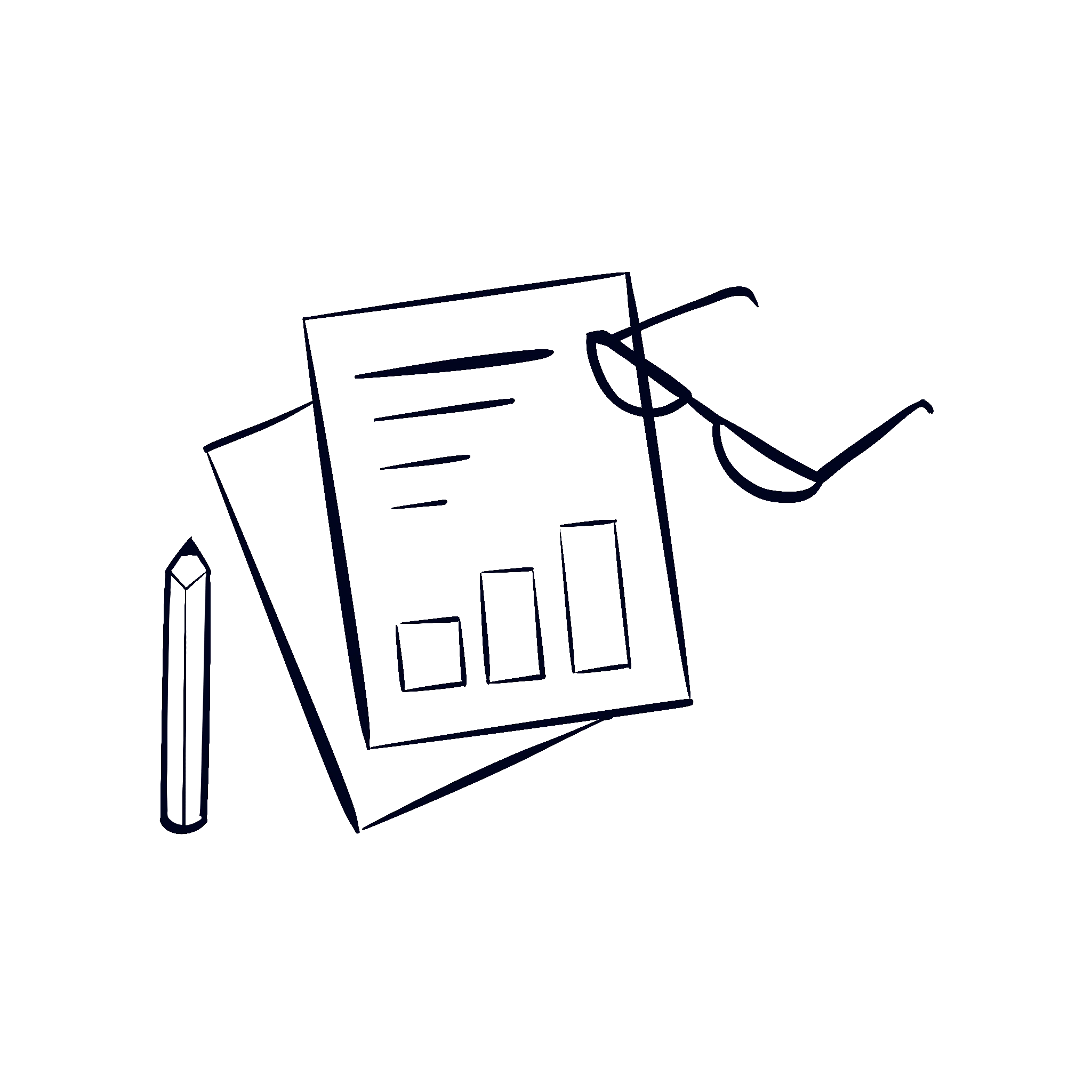
Financial & Books Cleanup
Get your books and financials cleaned up to be 100% audit proof.
Trust Bookkeeping
We keep your trust books clean, tidy, and up to date.
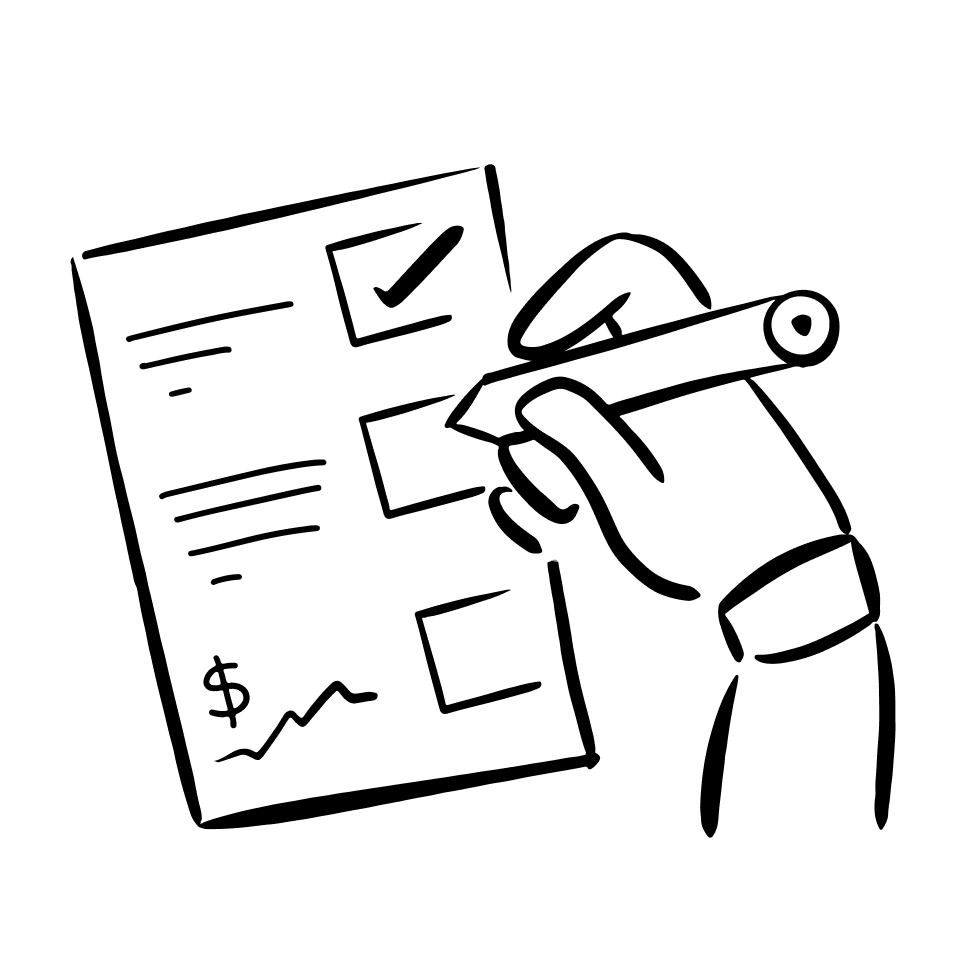
Corporate Bookkeeping
Don't worry, we also keep your corporate books clean as well!
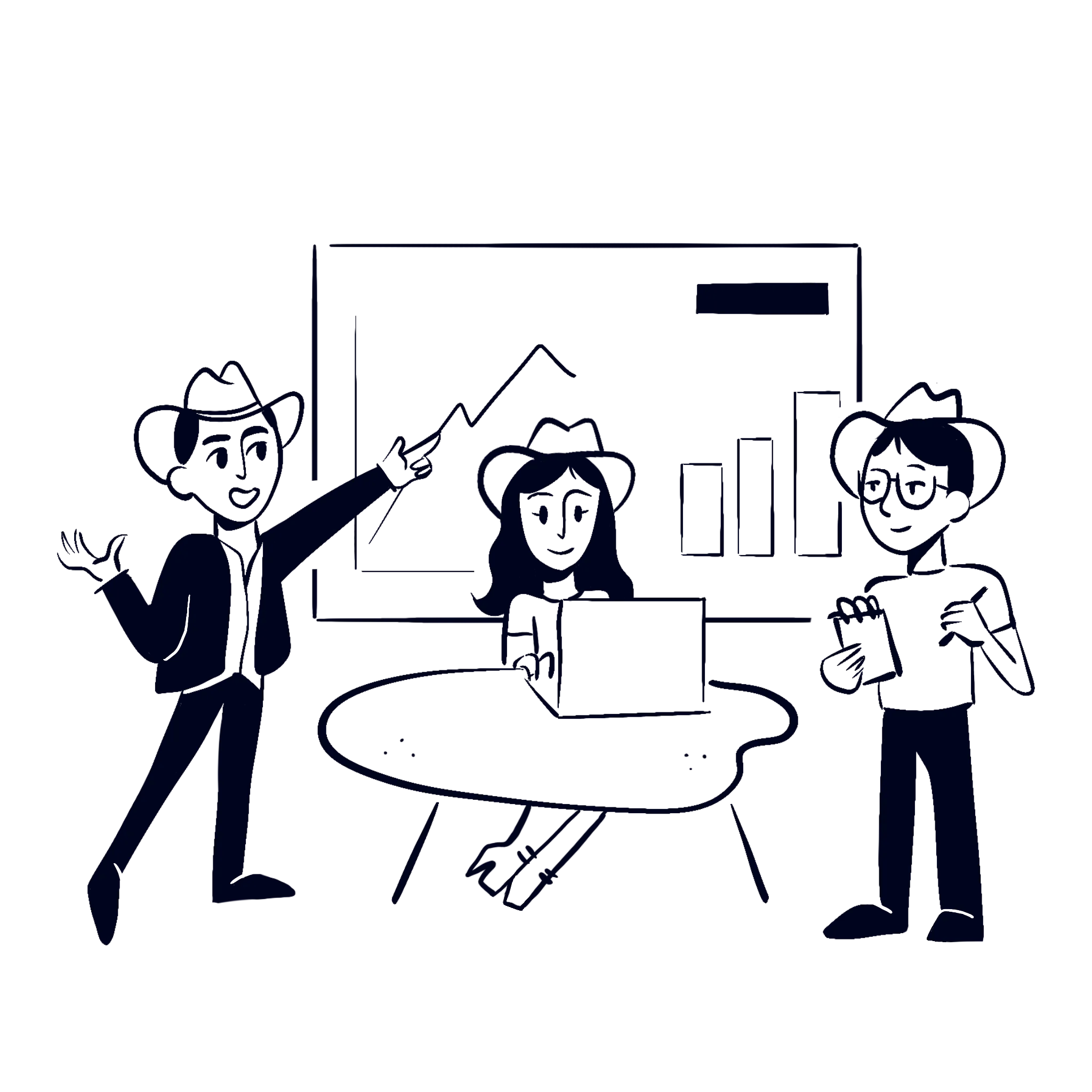
And so much more...
We provide a large array of services to help power the best PMs out there.


